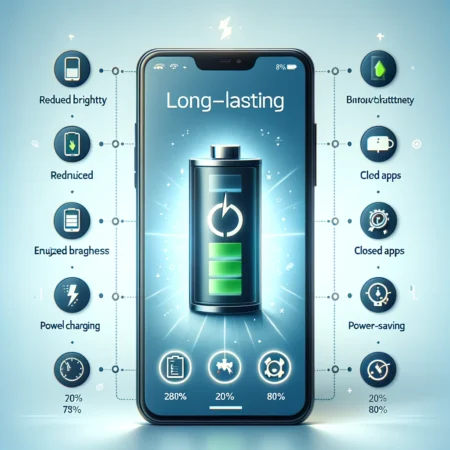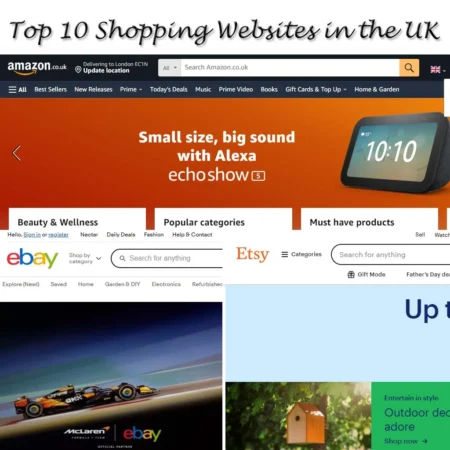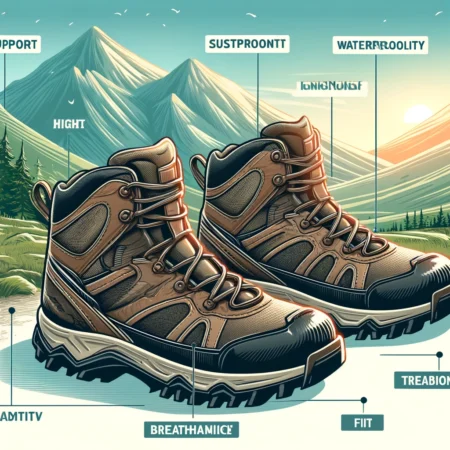Modern smartphones are marvels of technology, allowing us to perform a myriad of tasks, from browsing the web and taking high-quality photos to streaming videos and navigating with GPS. However, one common frustration among users is the battery life. Ensuring your phone lasts throughout the day without needing constant recharging is essential. Here are practical tips to help you extend your phone’s battery life effectively.

Understand Your Battery’s Health
The first step to extending your phone’s battery life is understanding its current health. Over time, batteries degrade, which means they won’t hold a charge as effectively as they once did. Checking your phone’s battery health can provide insights into how much capacity it has lost and whether it might be time for a replacement. On an iPhone, you can find this information under Settings > Battery > Battery Health. For Android users, apps like AccuBattery can provide detailed information about your battery’s health.

Optimize Your Screen Settings
The screen is one of the most significant drains on your phone’s battery. Reducing the brightness of your screen can save a substantial amount of power. You can also enable adaptive brightness, which adjusts the screen brightness based on the ambient light, ensuring you get the best visibility with the least power usage.
- Enable Adaptive Brightness: Go to Settings > Display and turn on adaptive brightness. This feature allows your phone to automatically adjust the screen brightness to suit your environment.
- Reduce Screen Timeout: Set your screen timeout to a shorter duration, like 30 seconds. This means your phone will turn off the display quicker when not in use, conserving energy.
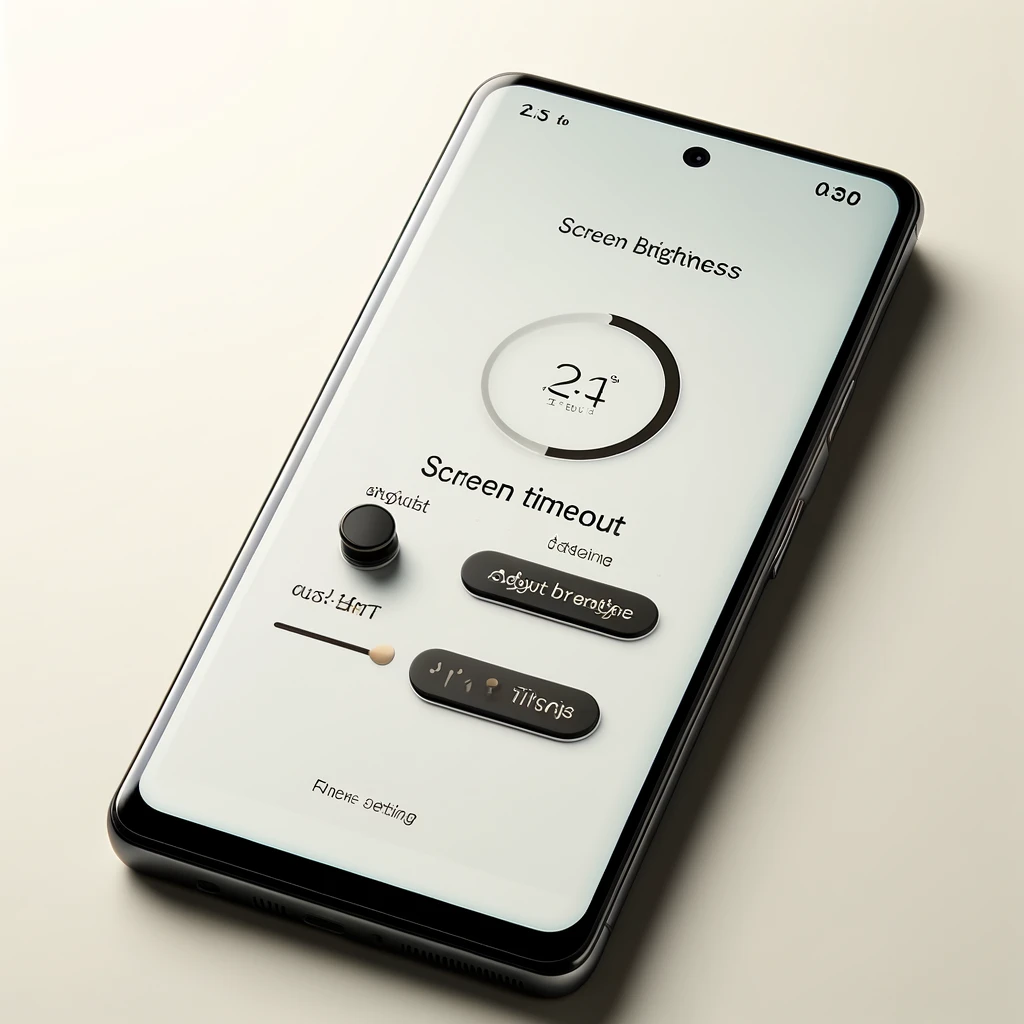
Manage Your Apps Wisely
Background apps can drain your battery without you even realizing it. It’s essential to manage which apps are running and which ones have permission to use background data.
- Close Unnecessary Apps: Regularly close apps that you are not using. On both iOS and Android, you can view and close apps by accessing the recent apps menu.
- Restrict Background Activity: Go to Settings > Battery > Battery Usage to see which apps consume the most power. For Android, you can restrict background activity by going to Settings > Apps > [App Name] > Battery and selecting “Optimize battery usage.” For iOS, go to Settings > General > Background App Refresh and disable this feature for apps that don’t need to update continuously.
Use Battery-Saving Modes
Most smartphones come with built-in battery-saving modes that can significantly extend battery life by reducing performance and limiting background activities.
- Enable Low Power Mode: On iPhones, go to Settings > Battery and toggle on Low Power Mode. This mode reduces background activity and performance to save battery.
- Activate Battery Saver Mode: On Android, go to Settings > Battery > Battery Saver. This feature reduces device performance and limits vibration, location services, and background data.
Turn Off Unnecessary Features
Many features that you don’t use frequently can be significant battery drainers. Disabling these when not in use can help conserve power.
- Disable GPS: Unless you need navigation, turn off location services. Go to Settings > Location and toggle it off. Alternatively, manage location permissions for specific apps under App permissions.
- Turn Off Wi-Fi and Bluetooth: If you’re not using Wi-Fi or Bluetooth, turn them off to save power. Both features continuously search for connections, which can drain the battery.
- Disable Vibrations: Haptic feedback and vibrations can consume battery. Go to Settings > Sound and turn off haptic feedback and vibration for notifications and calls.

Optimize Charging Practices
Proper charging habits can help maintain your battery health over time.
- Avoid Full Charges: Keeping your battery charged between 20% and 80% can help extend its lifespan. Avoid letting it drop to 0% or charging it to 100% regularly.
- Use Quality Chargers: Always use chargers and cables from reputable brands to avoid damaging your battery. Poor-quality chargers can provide inconsistent power, harming battery health.
- Enable Optimized Charging: On iPhones, enable Optimized Battery Charging under Settings > Battery > Battery Health. This feature slows the charging rate when your phone is plugged in for long periods, such as overnight.
Reduce Connectivity Usage
Connectivity features like Wi-Fi, Bluetooth, and mobile data are essential but can drain your battery quickly if left on continuously.
- Use Wi-Fi Instead of Mobile Data: Wi-Fi consumes less power than mobile data. When available, connect to a Wi-Fi network instead of using mobile data.
- Limit Wi-Fi and Bluetooth Scanning: Both Android and iOS devices continuously scan for available networks, which can drain the battery. Disable Wi-Fi scanning under Settings > Network & Internet > Wi-Fi > Wi-Fi preferences for Android and Settings > Wi-Fi > Ask to Join Networks for iOS.
- Turn Off Background Sync: Apps often sync data in the background, consuming battery. Restrict background sync for non-essential apps under Settings > Accounts > [Account Name] and toggle off unnecessary sync options.
Adjust Display Settings
The display is one of the most significant battery consumers. Adjusting display settings can help conserve energy.
- Use Dark Mode: If your phone has an OLED screen, using dark mode can save battery life because black pixels consume less power. Enable dark mode under Settings > Display.
- Lower Screen Resolution: Some phones allow you to lower the screen resolution, which can save power. Go to Settings > Display > Screen resolution.
Optimize Notifications
Constant notifications can keep your phone awake, draining the battery. Managing notifications can help conserve power.
- Limit Push Notifications: Disable push notifications for apps that don’t need to update you in real-time. Go to Settings > Notifications and manage individual app notifications.
- Use Do Not Disturb: Schedule Do Not Disturb during times when you don’t need notifications, such as overnight. Go to Settings > Do Not Disturb to configure.
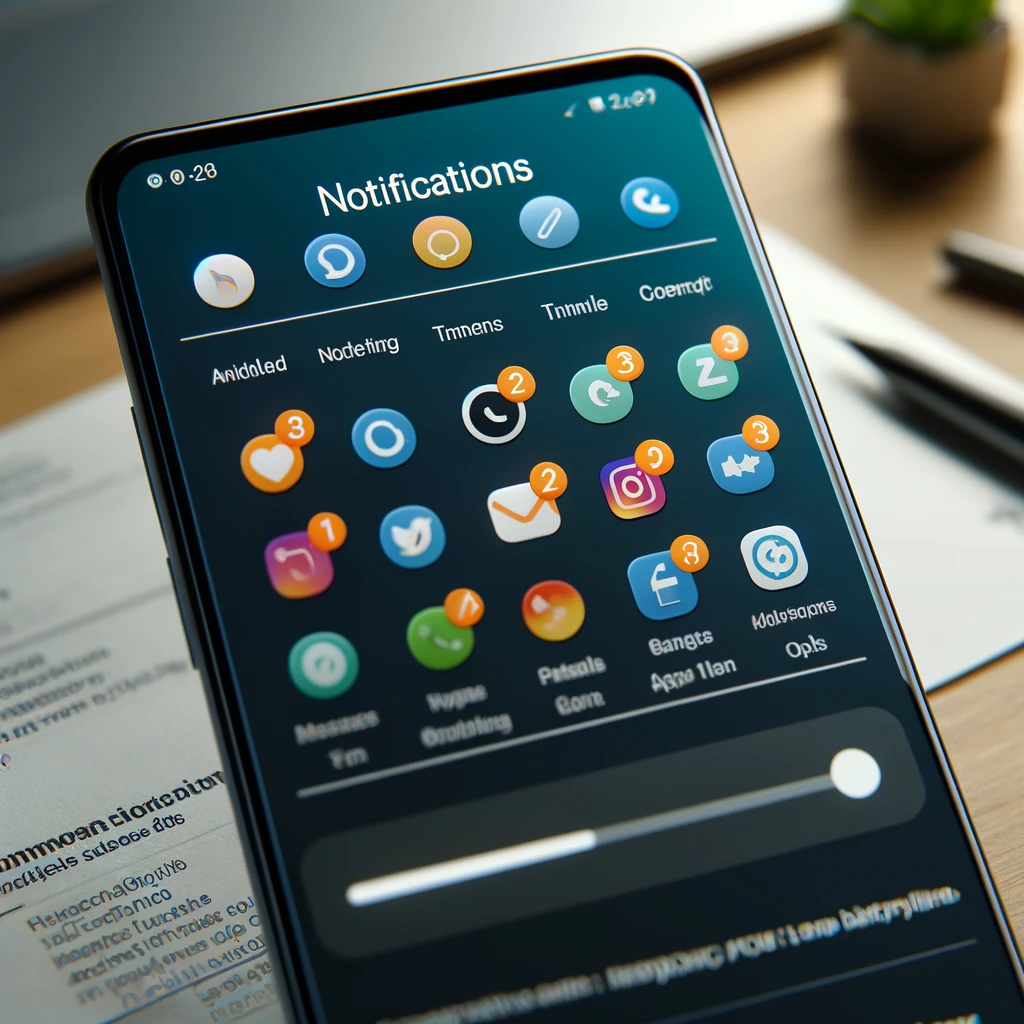
Use Power-Saving Apps
Several apps can help you manage and extend your phone’s battery life.
- Install Battery Management Apps: Apps like AccuBattery (Android) and Battery Life (iOS) provide insights into your battery usage and health, helping you optimize settings to extend battery life.
Avoid Extreme Temperatures
Extreme temperatures can damage your battery and reduce its efficiency.
- Keep Your Phone Cool: Avoid leaving your phone in direct sunlight or in a hot car. High temperatures can cause the battery to degrade faster.
- Protect Your Phone from Cold: Extremely low temperatures can also affect battery performance. Keep your phone warm in cold weather by storing it in a pocket or using a case.

Regularly Update Your Software
Manufacturers release updates that can improve battery performance and fix bugs that may be draining your battery.
- Keep Your Phone Updated: Regularly check for software updates under Settings > System > Software Update. Ensure your phone is running the latest version to benefit from the latest optimizations.
Final Tips
- Turn Off Animations: Disabling or reducing animations can save battery. On Android, go to Settings > Developer Options and adjust the animation scale. On iOS, go to Settings > Accessibility > Motion and turn on Reduce Motion.
- Manage Widgets: Widgets on your home screen update regularly, consuming battery. Remove widgets you don’t need.
- Limit Background Data: Restrict background data for apps that don’t need it. Go to Settings > Data Usage > Background Data (Android) or Settings > General > Background App Refresh (iOS).
By following these tips, you can significantly extend your phone’s battery life, ensuring it lasts throughout the day and maintains its health over time. Implementing these strategies will not only improve your phone’s performance but also enhance your overall user experience.
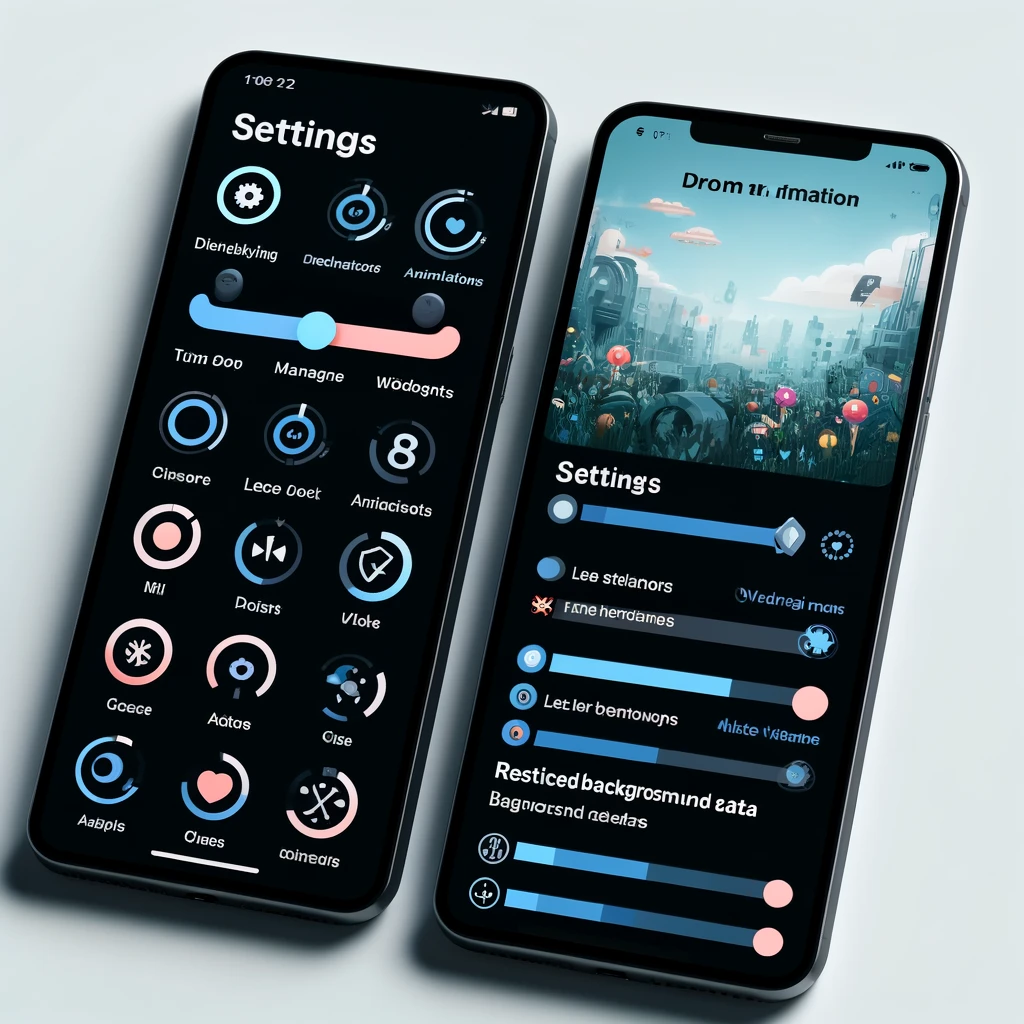
Frequently Asked Questions
How can I make my smartphone battery last longer?
To extend your smartphone battery life, use battery saver mode, reduce screen brightness, limit background app activity, turn off GPS when not needed, and avoid constant internet connection.
Does charging to 85% extend battery life?
Yes, charging your battery to 85% instead of 100% can help preserve its overall lifespan. Charging fully taxes the battery more than charging to a lower percentage.
How do I keep my battery 100% healthy?
To keep your battery healthy, adjust your settings to turn off the screen sooner, lower brightness, disable keyboard vibrations, and avoid full discharges and charges. Use adaptive battery saver for optimized performance.
How can I rejuvenate my phone battery?
Rejuvenate your phone battery by placing it in a freezer for 12 hours to allow the battery cells to recharge slightly. This can be enough to get a minimal charge to connect to a phone charger.
How do I stop my phone battery from draining so fast?
Limit push notifications, adjust location services, reduce background activity, lower screen brightness and timeout settings, keep your phone updated, and protect it from extreme temperatures to stop fast battery drain.
Is it bad to leave your phone charging all night?
No, modern smartphones have smart charging technology that stops the process once the battery is full. The charger maintains the battery at 100% by occasionally topping it off, preventing overcharging.
Does frequent charging damage a phone battery?
Frequent charging to 100% can shorten the battery’s lifespan. It’s better to charge up to 80% and avoid letting the battery drop below 20% to maintain battery health.
Is 85% better than 100% battery charging?
Yes, setting your device to charge up to 85% can significantly increase the lifespan of the battery. This practice is environmentally friendly and better for the battery’s longevity.
Does charging till 80% increase battery life?
Charging your phone to 80% can help in slightly prolonging the battery’s lifespan compared to 100% charging. It ensures you have enough charge for the day while maintaining battery health
How do I reset my phone battery?
To reset your phone battery, charge it to 100% and leave it plugged in for an additional hour. Then, use the phone until it drains completely to 0% and shuts off. Recharge it to 100% again without interruption.